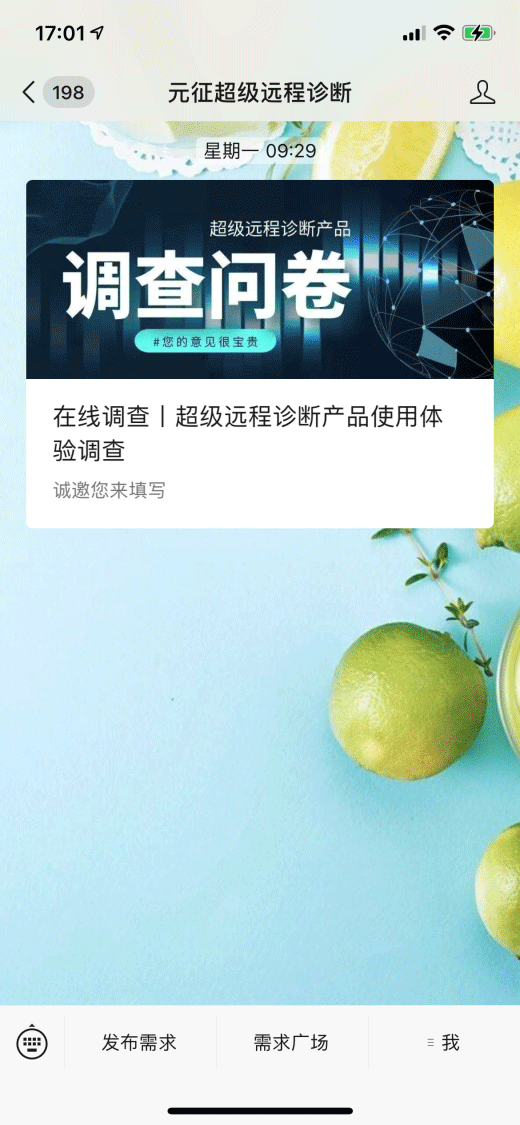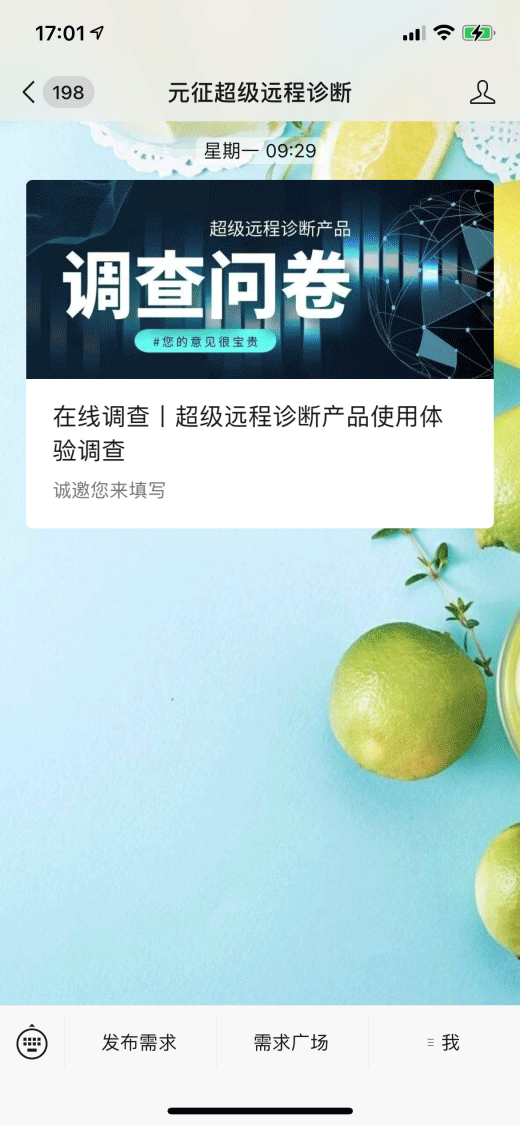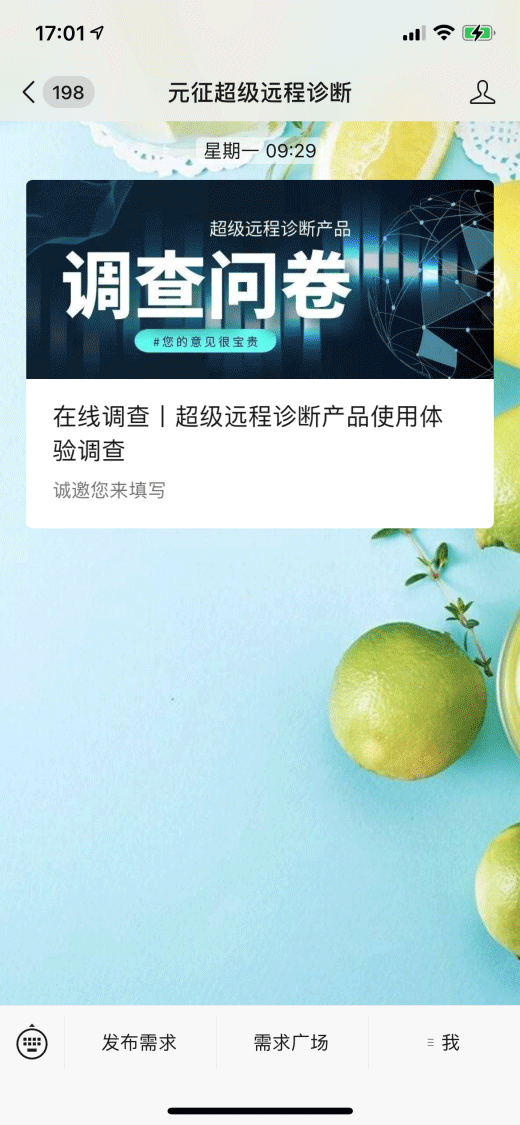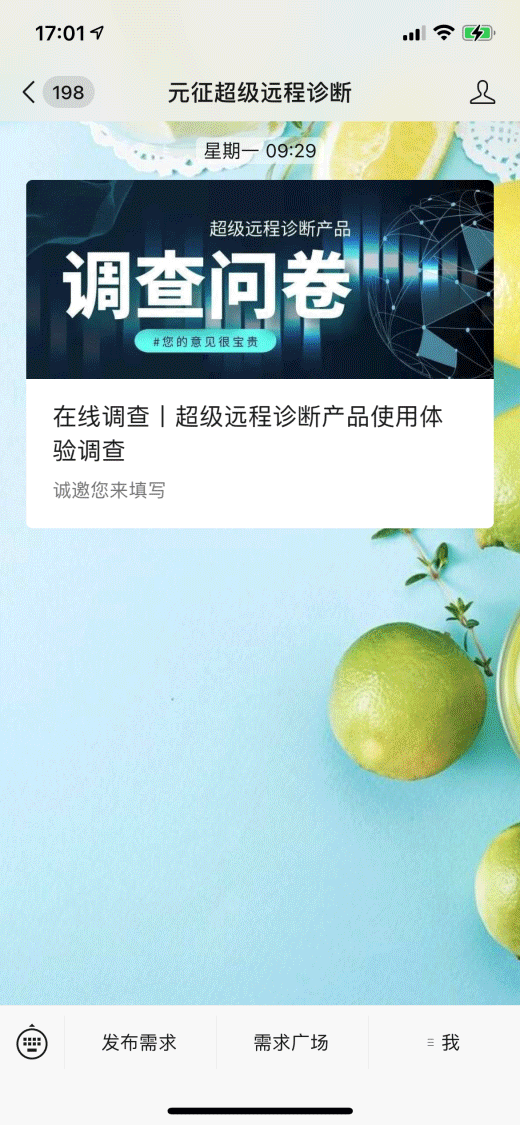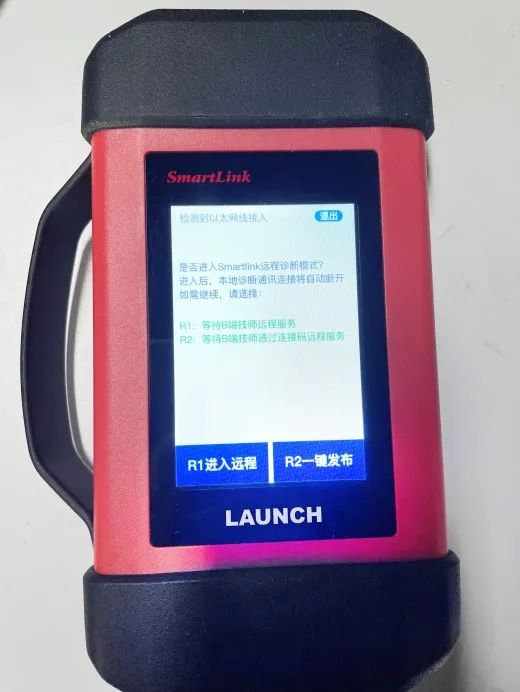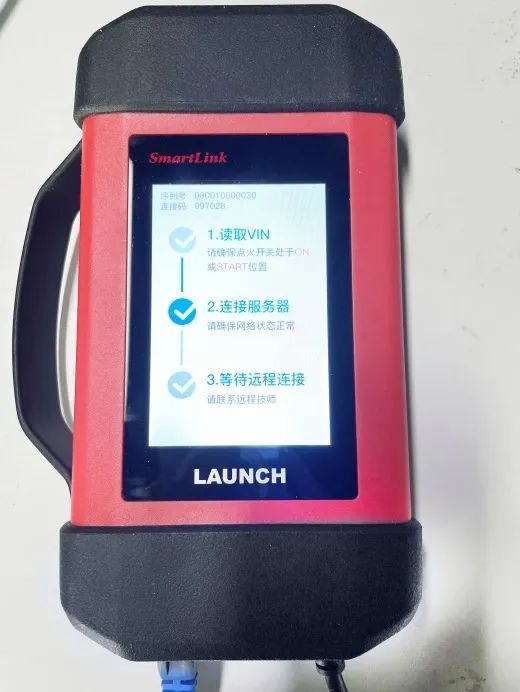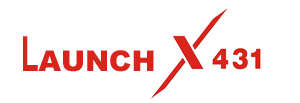HOW LAUNCH SMARTLINK POSTS REMOTE DIAGNOSTIC REQUIREMENTS
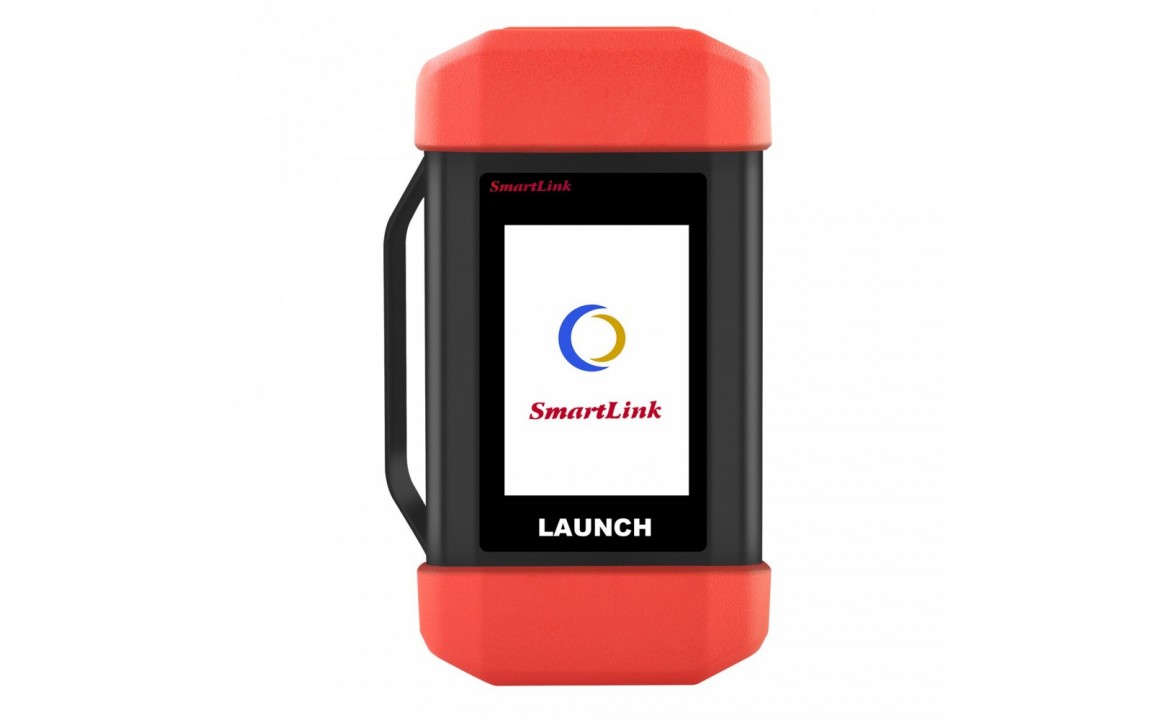
Since the launch of SmartLink remote diagnosis, thousands of remote diagnosis requirements have been released every day. At present, hundreds of thousands of remote diagnosis requirements release records have been accumulated on the platform. In order to allow users to have a better experience with the equipment, we continue to upgrade, from the designation of B-side service merchants or technicians to the requirements release steps, we have made adjustments to make the entire remote diagnosis requirements release process more concise and clear! Before publishing a task, you need to bind the device first. There are two ways to bind the device: 1. Directly use WeChat to scan the QR code behind the device to bind; 2. Enter the WeChat public account of "Yuanzheng Super Remote Diagnosis", click [Me] → [My Device] → [Bind Device] , here you can directly scan the QR code on the back of the device or manually enter the serial number of the device Bind with verification code. After the device binding is completed, enter the WeChat public account of "Yuanzheng Super Remote Diagnosis", and click [Release Requirements] In this interface, you can select the most recently contacted B-end merchants or auto repair technicians. You can also search by praise rate, service times, etc., technicians are good at brands, business names, etc., and you can search for familiar B-end merchants by name, model brand and mobile phone number. name or auto mechanic. Tip: After confirming the B-end merchants and auto repair technicians who have good services, it is recommended to communicate with them on the phone, and then specify the release of remote diagnosis requirements. 1. Publish through WeChat public account ①Public release: Click [Release Requirement]→[Public Release] to release the remote diagnosis requirement to the requirement square. At this time, the requirement will be visible to all. ② Designated release: Click [Release Requirements] to select the nearest contact, recommended merchant or recommended technician, and click [Specify Release] to release the remote diagnosis requirement to the designated B-end merchant or auto repair technician. At this time, the requirement is only for the designated person. visible. Note: After filling in the demand information, you can complete the demand release on the WeChat public account. When releasing vehicle information, you can manually select the model, or check the smart mode. The smart mode can automatically identify the model of the CANBus protocol. After receiving the order, the B side can also re-select the model in the task details. 2. Publish via device After the device is powered on and connected to the Internet, the interface has 2 options: [R1 Enter Remote]: Applicable to the requirements that have been published on the WeChat public account, click to enter the remote diagnosis [R2 one-click release]: It is suitable for remote diagnosis requirements that need to be released on the device side with one click. Click [R2 one-click release], after the release is successful, a connection code will be automatically generated, and the connection code will be sent to the B-end merchant or auto repair technician. The merchant or auto repair technician can search for this remote through the connection code in the demand square. Diagnostic needs. After the B-end merchant or auto repair technician receives the order, power on the device and connect it to the Internet, and the two ends of the BC will automatically establish a connection. After the connection is successful, remote diagnosis can be started.